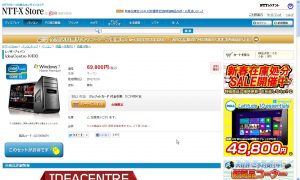Red Hat Enterprise Linux Server 6 Kickstart
Red Hat Enterprise Linux Server 6におけるKickstart(自動インストール)の忘備録です。
1. USBメモリをFATかFAT32でフォーマットして hogehoge.cfg とか適当な名前でファイルを作って、以下のような内容で保存する。
# Kickstart file automatically generated by anaconda. #version=DEVEL install cdrom lang ja_JP.UTF-8 keyboard jp106 network --onboot yes --device eth0 --bootproto static --ip 192.168.0.100 --netmask 255.255.255.0 --gateway 192.168.0.1 --noipv6 --nameserver 127.0.0.1 --hostname rhel6sv network --onboot no --device eth1 --noipv4 --noipv6 rootpw パスワード文字列 firewall --service=ssh authconfig --enableshadow --passalgo=sha512 selinux --enforcing timezone --utc Asia/Tokyo bootloader --location=mbr --driveorder=cciss/c0d0 --append="crashkernel=auto rhgb quiet" # The following is the partition information you requested # Note that any partitions you deleted are not expressed # here so unless you clear all partitions first, this is # not guaranteed to work zerombr clearpart --all --drives=cciss/c0d0 part /boot --fstype=ext4 --size=500 part pv.008002 --grow --size=1 volgroup vg_rhel6sv --pesize=4096 pv.008002 logvol / --fstype=ext4 --name=lv_root --vgname=vg_rhel6sv --size=51200 logvol swap --name=lv_swap --vgname=vg_rhel6sv --size=1024 repo --name="Red Hat Enterprise Linux" --baseurl=file:///mnt/source --cost=100 %packages @base @client-mgmt-tools @compat-libraries @console-internet @core @debugging @basic-desktop @directory-client @mail-server @fonts @general-desktop @graphical-admin-tools @hardware-monitoring @input-methods @internet-browser @japanese-support @java-platform @large-systems @legacy-unix @legacy-x @network-server @network-file-system-client @performance @perl-runtime @server-platform @server-policy @web-server @x11 mtools pax python-dmidecode oddjob sgpio genisoimage wodim ftp certmonger pam_krb5 krb5-workstation system-config-lvm policycoreutils-gui dump telnet tcp_wrappers libXmu bind-chroot bind dnsmasq perl-DBD-SQLite squid certmonger perl-CGI -xinetd %end
Asianux Server 4 == MIRACLE LINUX V6 SP2 インストレーションガイドの85ページに書いてありますが、DVD-ROMの場合は
repo --name="Red Hat Enterprise Linux" --baseurl=cdrom:sr0 --cost=100
ではなく
repo --name="Red Hat Enterprise Linux" --baseurl=file:///mnt/source --cost=100
にします。
2. DVDメディアからインストーラーを起動させる
3. 最初の選択画面でESCキーを押してliloプロンプトを出して
linux ks=hd:sda:/hogehoge.cfg
とタイプしてEnterキー
hd:sda:の箇所はハードウェア構成によって変化するので注意。
scsi(SAS)ハードディスクモデルだと内蔵HDDがsdaで認識するのでhd:sdb:などにしないと上手くいかない場合が多い。
上記のhogehoge.cfgの例はhp smartarray(いわゆるRAIDコントローラー)なので、内蔵HDDはcciss/c0d0で認識しているから、USBメモリはhd:sda:で認識する。
色々と面倒な場合はhttpサーバなどにhogehoge.cfgを置いて、
linux ks=http://server/path/hogehoge.cfg
などと書けばいい。もちろんネットワークでアクセスできる環境になければ上手くいかないが。
4. 後は勝手にインストールが進む。
問題があると画面が止まって何か選択する必要が出てくる。
何も無ければ最後までノンストップでインストールが進むので楽チン☆